How To Create A Gif For An Email Newsletter
Posted on
The gif! It’s one of the best inventions of the internet-meme era. Gifs are a short animation that uses photo and video to create an image that goes through several frames in just a couple seconds. Remember when images were just plain old photos? Now they move! It seems pretty magical.

Gifs are incredibly effective for businesses because they breathe new life into visual campaigns. Halfway between a photo and a video, a gif is a great way to get a message across. You can use them to react to your customers who post on social media, or as part of your marketing campaigns. This post goes over effective strategies for using gifs, and how to make and upload one into a MailChimp email.
Why are gifs effective?
People love gifs for a few reasons. They’re more visually engaging than a photograph, take less space and time than a video, and can be used to tell different kinds of stories. Here are a few ways companies are using gifs to get a point across in an email.
Make your announcements more engaging
BONOBOS uses the traditional announcement format in their email, with simple block letters that just say NEW. But they’ve added coloured patterns in the back (presumably some of which are featured in their new line). This simple movement makes the viewer want to watch all the way through for several seconds, giving them time to consider going to BONOBOS’ website rather than deleting the email right away.

P.S., notice the little pointer that pops up at the bottom? That’s a subtle symbol showing the viewer that they can click on the gif and get to their newly-announced collection.
National Express made a gif that does the same thing. Before it was a simple but strong image that made their current deal clear. The fact that they’ve turned it into a gif, with the “Now” sign flashing, makes the viewer realise that the sale is very current (and therefore probably won’t be available later on).

Display a lot of information at once
Pass-Port sent us an email that was almost all just this one gif. But that’s fine, because it says a ton but manages to keep it simple. They’ve simply put what seems like their whole collection in one gif, moving in rapid succession from one frame to the next. Not only does it show a whole lot more product photos than they would have been able to in another format, it almost replicates the feeling of being in a club or other fast-moving and fun environment. Showing off products? Check. Branding? Check. All in one gif.

Kate Spade has a similar concept. They’ve announced a new product line, but use a gif to show all the variations instead of just choosing one. This is a great tactic because they can catch the attention of a lot of their fans without having to know each one’s favourite colour. If they had just sent out a photo of the black one, which may be their best selling one, anyone who is really bored by neutral colours would look at it and be uninterested. If they only put the bright pink bag, it’s likely that they’d turn off quite a few of their customers. Instead, they have put three colours that all appeal to different shoppers.

Show, don’t tell
Gifs are awesome for showing off your collection and giving a particular impression of your brand, rather than just telling people how great you are. They’re also extremely helpful if you want to show tutorials or point out directions.
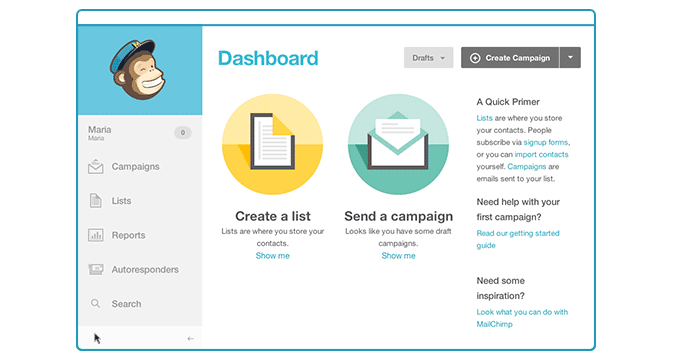
Mailchimp is good at using gifs to quickly show people step-by-step tutorials, and you can do the same for your company, whatever kind of company it is.

This gif from West Elm is one of my favourites. They just show their lamp collection turning on and off. We all know what a lamp does. It’s not a revalation. But on a product page, we’d likely only see an out-of-use lamp. By animating their products, they’re showing us what they’re meant to do in a way that’s visually appealing but not too jarring.

Ok, so how do I make a gif?
Making your own gif
Many pros use Adobe photoshop to make gifs by adding layers on top of one another that are then transformed into an animation.
If you don’t have the software, knowledge or time there are plenty of free ways to shortcut a gifmaker. From a computer, the two easiest are probably the Giphy gif maker tool and the Gifmaker.me tool. If you’re on your phone, you can film something and turn it into a gif right away with Boomerang.
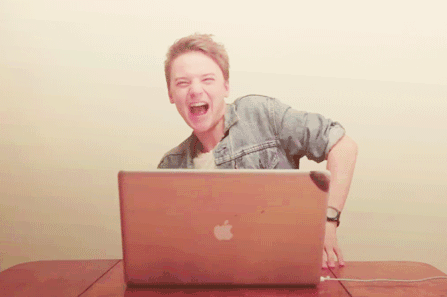
You’ll have to collect all the images you want to use and upload them, put them in the right order and hit the animate button. You can also upload video to take a segment of it for a gif, or a combination of pictures and video. If you need to design something instead of upload a photo, you can do that for free online using a service like PicMonkey.
Because gifs can be pretty big file sizes, you should see how fast it takes to load and if it can be uploaded at all to your email client. An easy way to make a finished gif load faster is with an online compressor like ImageOptim
Using someone else’s gif
There are So.Many.Gifs already out there, that someone might have made something that works perfectly for you. If you’re announcing your own products, obviously you should make your own. But if you want to add a gif to show off an emotion or reaction, go to giphy and search.
MailChimp even has their own in-house section on giphy, with reaction gifs they’ve made themselves. They’re awesome and made to be used by you (yes, you).

Save and send ‘em
Next is sending your gif out. MailChimp makes sending a gif the same process as any other image.
The easiest way? Simply drag a file from your computer straight into any content block.
You can also upload or add images through the content manager. Click on any block of content when you’re designing your email campaign, and click “add content”. This takes you to the content manager, where you can upload and insert your gif.
You can also add a gif straight into a text block.

Add a link
Gifs are particularly effective when you make them click-able. It’s kind of like when you see something shiny - you want to touch it (I swear it’s not just me). Gifs are so visual, that people are inclined to click on them.
You can add a link that takes people straight from your gif to your product pages. From the edit screen on MailChimp, you can add a URL for your gif. (You should also be doing this for all of your photos, too).
For more information about how to add a gif into a MailChimp campaign, read this.
We love helping people make their email content more engaging and professional. And hey, gifs are just the best. If you want more information, contact Elkfox.
